~ Copywriters are careful about delivery data ~
No.005|E.Work tips|E-001

File format delivered by copywriters

There are various professional occupations called creators, but what kind of file format do these creators deliver (submit)?
Photographer : Photo data (.jpg, .tif, etc.)
Designer : Design data (.ai, .png, etc.)
Illustrator : Illustration data (.ai, .psd, etc.)
Writer : Text data (.docx, .txt, etc.)
This is just an example, but most of the creators who are involved with us mainly for commercial purposes, regardless of digital media such as the web or analog media such as paper, are digital data and most of them are delivered in the above file format. ..
On the other hand, what about copywriters?
You may hear a voice saying, "What kind of work is a copywriter in the first place?", But I will gradually cover it in future subsections, so please wait until the next opportunity.
It is a file format delivered by a copywriter, but even though the work content is not well known, it may be hard to imagine the production, let alone the file format, but because it is a copy "writer", it is close to the writer job. , Will be a text-based file format.
It ’s just my case,
PowerPoint (.pptx): 50%
Excel (.xlsx): 25%
Word (.docx): 20%
Other: 5%
Somehow, in terms of proportion, it is such a sensory value.
It's not the reason why I counted my own data upside down, but I feel that there are more PowerPoint (.pptx) than words (.docx) and simple text (.txt).
By the way, "other" means
Originally created by the designer in charge, the data of illustrator (Irare / .ai) and Photoshop (Photoshop / .psd) is exchanged in PDF file format.
Exchange with messages and chat tools such as " Facebook ", " Slack ", " Backlog ", and " Chatwork "
Interaction on the cloud such as " Google Drive ", " Dropbox Paper ", " esa "
And so on.
At present, there are almost no cases where direct description is required with CMS tools (content management system, tools that can build, manage, and update websites and blogs ) such as WordPress and Movable Type (MT), but in the future Such exchanges may increase.
Compared to such tools such as message, chat, cloud, and CMS, "data files" (hereinafter referred to as "files") are still the mainstream delivery format around us.
So, in the subsection, we will dig a little deeper into this "file".
It may be known, there are better measures, or it may be trivial, but it is too detailed to be talked about, "a little tips or worry about the file", I will dare to hit the spot.
Tips①: "OS environment" for file compatibility
As a premise in the first place, let's list the PC and OS environment that we use for business.
Desktop PC: 27-inch iMac Retina 5K display model
Main OS: Windows 10
MacOS: High Sierra 10.13.6
I think there are many people who are wondering about the environment where the OS is Windows even though the mother ship is a Mac.
Although it is a little special OS environment, the production software we use is basically Microsoft Office such as "PowerPoint" "Excel" "Word", and of course Microsoft Office For Mac is also insco on Mac. However, using Windows is the only thing.
There is a reason for the environment that supports both OSs.
Most of the production companies and design companies that interact with each other are Macs , but on the other hand, because the clients are general companies, the background is that a considerable proportion of them use Windows .
For example, there are some cases where a file issued by a Mac user's production company has garbled characters or display corruption on the Windows user's general corporate client side.

When you unzip a zip file etc. with this kind of kanji, the file name may be garbled. This is quite annoying, as the file name is often the document content.
We will inform the production company who has sent such a phenomenon without knowing it.
We decompress it on Mac to avoid garbled characters, then upload it to Dropbox etc., start Windows and resend the file to the client side without garbled characters
So that we can act as a hub or a bridge, we have created an environment that supports both OSs.
Specifically, the desktop PC itself is a Mac, the OS is Windows using the Boot Camp utility , but the PC itself is a Mac, so MacOS can be used at any time, and this is the same for the Macbook Air notebook PC.

By the way, MacOS is not the latest " Catarina " but the " High Sierra " two generations ago, but this seems to have some problems such as the zip file cannot be decompressed, so it will be the latest for a while until it is fixed. We are refraining from updating to the OS.
Tips②: "Basic format" of the file name
From here, let's dig deeper into the overly detailed tricks about "files". First, let's talk about "file name".
1.) Date: Arrangement of order
Since the order of file creation, such as oldest or newest, is naturally organized, the file name starts with a date. Basically, write in 2 digits each, 6 digits in total, such as "AD (YY), month (MM), day (DD)".
2.) Project name: Understanding the content of the project
Write down the details of the project so that you can see the company name and project name. If multiple items or categories occur in the same matter, write them under the subordinate, such as "Matter name = major classification" and "work name = minor classification".
3.) Work name: Understanding the work content
Describe the work contents so that you can understand the item in charge and the category concerned. If there are no multiple items or categories in the same matter, the work name is not specified.
4.) Revision: Understanding the version such as revision
If you created the file on the same day, add the version and revision (revision) at the end so that you can see the number of revisions. You can write it after the date at the beginning, but it doesn't look good, so I'll write it at the end.
5.) Separation: Underscore (_)
Since some half-width symbols cannot be used (especially in the case of Windows base), each item from 1.) to 4.) is separated by a half-width underscore (_) or a half-width hyphen (-).
Based on these, the basic format of the file name is
YYMMDD_case name_work item name_rev00.extension
It looks like the above. By doing this, even files of various types and contents can be arranged in chronological order as shown in the reference image below.

By the way, regarding "Date: Sorting", it is of course possible to sort (sort) by "updated date" in addition to the file creation date, but it is not always "created date" and "updated date". Not only do you want to arrange them in order, but there are unexpected cases where you want to arrange them in any order.
In such a case, sometimes, such as "01, 02", "A, B", "A, I", etc., put a serial number at the beginning before the date and arrange them in any order.
Tips③: "Half-width symbol" that cannot be used in file names

「\”… Yen mark
“/”… Slash
“:”… Colon
"," ... comma
“;”… Semicolon
“*”… Asterisk
“/”… Slash
" " " … Double quotation
"<>"… unequal sign
“|”… Vertical bar
As is well known, the above half-width symbols cannot be used in file names, so be careful, or even if you try to use them, the above alert will be displayed, so you do not need to be careful. Right.
Tips④: "Character string" that cannot be used in the file name
Similarly, in addition to the above half-width symbols, character strings such as "aux", "com1", "con", "lpt1", "nul", and "prn" are "the specified device name is invalid" due to Windows system reasons. Is displayed and cannot be used for the file name. I don't think it's used that often, so I'll omit the details.

Tips⑤: "★" symbol that enhances the visibility of arbitrary file names
Sometimes I don't want to change the order, but sometimes I'm working, browsing, billing, or just wanting to find an arbitrary file from multiple files in a folder.
In such a case, we add a black star symbol "★" to the file name. Please take a look at the reference image below. The Sumibeta symbol stands out, making it a little easier to find in multiple file names.

As the number of people involved, such as "client," "agency," "production company," and "self," increases, "date," "company name," "person in charge," etc. may be added to the file name. For example, if you add "★" to the file you created, it will be easier to understand later revision management and billing.
Other than "★", I may write my own name (in my case, "Nakamura" does not have to be a turnip with other people, so I give it a nickname such as "kazy"), but that method In that case, it may be better for "search", but "★" is easier to find for "visual", and it is surprisingly faster than searching.
You may be able to search by writing something in the text, header, footer, etc. from the beginning, but it is not always possible to assume the work content from the beginning, and in the end it is better to write it in the file name. It's easy to do, and we've always been this way.
Actually, when I was an editor in the old job, this method was intentionally written in the text in the text that should be confirmed by the author and the editor-in-chief so that it would not be submitted as it is, like "★ the word ★". It's a remnant of the club practice, but I still can't get rid of that habit.
Tips⑥: File "property"
"Properties" that appears when you right-click the file regardless of software such as PowerPoint, Excel, or Word.
For example, it is a menu that most people don't care about, just to check the "file size (size)" that is not displayed unless the display of the folder on the PC is set to "Details".
Basically, you don't have to worry about it, but the most common case is not new, but "when creating a file using a past file or another company's (person's) file as a template", in the latter case. Isn't it the most?
By the way,
Right-click on the file> Properties> "Details" tab
When you open, the following items will be displayed.
Explanation ────────
title
subject
tag
Classification items
comment
Original location ──────
Author
Last saver
Revision number

In many cases, previous information remains, and if information about other companies or competitors remains, it can be a mess. Especially when using a past file or another file as a template, it is wise to remember to check it, erase the information, or rewrite it with your own information.
By the way, you cannot change the "content creation date and time" and "last save date and time", so if you want to change it, you should also "start a new file and copy the format and format from the past file you want to use as a template". It may take some time and effort.
In my experience, I've never had a problem with property information, but in reality, I often see the properties of files shared by other people and sneer at them.
Tips⑦: File "print settings"
I think that there are many cases where printing is not necessary, such as when the data is completed, but there are still many people who want to print or print out, that is, check with paper. Because we are.
In any case, we basically consider the print settings and take care to submit the file. It depends on the printer environment, but specifically,
Paper type : Plain paper
Printing quality : normal
Paper size : A4 is basic / small characters, A3 when the amount of vertical and horizontal information is large
Color mode : Natural (normal) / Set monochrome or color according to the content
Orientation : Set portrait / landscape according to the content
Number of copies : Basically 1 copy
Layout : Basically 1 page / 1 page 2 divisions, 4 divisions, etc. according to the content
The above items are set in advance before being submitted.
Excel is one of the cases that I would like to pay particular attention to. As shown below, it is displayed beautifully on the PC screen (▼Image),

▲Image: It's beautiful on the PC screen, but…
Since the "print range" is not specified, there are many cases where the columns (vertical) and rows (horizontal) are messed up (▼Image).

▲Image: The print preview is messed up…
If the recipient who received the file tries to print it, the recipient must set the print range, which should be very frustrating (I mean, I can do it).
In a similar case, on the PC screen, it is displayed in one line neatly in the cell (▼Image).

▲Image: The URL is contained in one line on the screen, but…
When you look at the print preview, it is often the case that the line breaks are two lines (▼Image).

▲Image: In the print preview, the URL is broken and it becomes two lines…
In particular, I think there are many cases where invoices and quotations are created in Excel. Well, when generating to PDF, it is wise to check at the time of print preview or PDF generation to avoid such an unintended part, for example, the amount of money is broken even when generating PDF. Probably.
Tips⑧: File "capacity" "image resolution"
With the spread of file sharing tools and the cloud, the trouble of attaching emails due to large files has decreased, but there are still cases where meaningless large files are shared and difficult to handle. Everyone will experience "there is a large file".
I think that there are many cases where images are pasted on PowerPoint etc., but if you do not mind, the capacity will increase immediately, so when submitting a file with images, check the following in advance. Is a good idea.
■ In the case of PowerPoint
Top left menu > File > Options > Advanced settings > Image size and image quality
⇒ "Do not compress the image in the file"

★ If you want to reduce the file size for sending or sharing = Image quality resolution: Low
Do not compress the image ⇒ No check
Default resolution setting ⇒ 96 ppi
★ If you want to increase the file size for printing or quality = Image quality resolution: High
Do not compress the image ⇒ Checked
Default resolution setting ⇒ 220 ppi
It has the same purpose as above, but the same settings can be made when saving a file.
■ In the case of PowerPoint
Top left menu > File > Save As > Reference > Tools (horizontal save at the bottom)
⇒ "Compression of image"
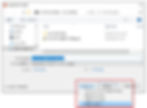
Click "Compress Image" and the following menu will be displayed.

For printing (220 ppi): Excellent quality for most printers and screens. ①
For screen (150 ppi): Suitable for web pages and projectors. ②
For Email (96ppi): Minimizes document size and is suitable for sharing. ③
Apply document resolution ④
★ If you want to reduce the file size for sending or sharing = Image quality resolution: Low
Select ③ above .
★ the capacity of the file in such a projection or projection to normal if you want to = the quality of the resolution: Medium
Select ② above .
★ If you want to increase the file size for printing or quality = Image quality resolution: High
Select ① above .
* Last ④ conforms to the resolution of the original document such as the capped image.
After setting the above things according to the situation, I submit and share the file. In addition, we set the file size to a small size, such as after the project is completed, so that the file size does not increase unnecessarily before storing it.
No discomfort, no hassle, no worries, delivery file.
Techniques and tips. Knowledge of words and expressions. Abundance of vocabulary. Of course, these things that are often talked about in copywriting are important factors. However, as with these factors, or perhaps even more, we value the manners and concerns we have described so far.
In order to make suggestions that are useful to the client or reader, or beyond what is required, it is important not only to have knowledge of copy work and writing, but also to keep time and promises. It's common to any job, not just a writer's job.
The eight tricks listed here are all basic etiquette and worries, rather than techniques and knowledge.
There is no discomfort. No hassle. I don't care about anything.
It is important for the other party to be happy, but ideally, we should be in a state where the other party does not bother and even notice nothing, and we pay attention to each file.
A small word left by my father
Nowadays, I can feel the meaning of the small words that my deceased father rebuked me sourly.
"Think about the other person and act"
(End)